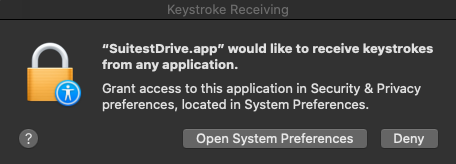SuitestDrive - Troubleshooting¶
If you cannot find the solution to your problem in the troubleshooting section, please contact our customer support.
Restart SuitestDrive
Restart SuitestDrive after applying any fixes to allow changes to take effect.
Submitting SuitestDrive logs¶
Please, submit your SuitestDrive logs after an error occurred to help us with identifying your potential issues.
In the Control Units page, you can submit logs from any of the SuitestDrive in your organization (including SuitestDrive running on the CandyBox).
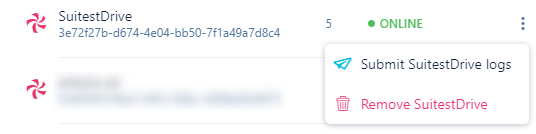
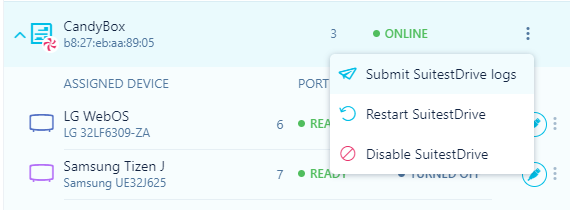
Cannot open SuitestDrive on macOS Catalina¶
If you are unable to open SuitestDrive on macOS Catalina. Please do the following:
- Navigate to where the SuitestDrive application is extracted.
- Right-click on SuitestDrive and select "Open".
- In the dialog select "Open the file anyway".
SuitestDrive should then launch normally and these steps should not have to be repeated.
Older versions of Microsoft Edge¶
If you encounter issues with running Suitest with Microsoft Edge it may be that your version of Microsoft Edge is outdated. You should enable Windows Updates to ensure that your browser remains at the newest version.
Problems with downloading dependencies¶
If you encounter issues with downloading dependencies for some of the platforms that SuitestDrive supports, please do the following:
-
In SuitestDrive open File > Open SuitestDrive Config folder
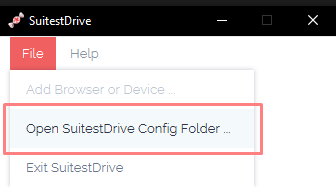
Open SuitestDrive Config folder - location -
In
.suitestfolder, navigate to resources. -
Delete the contents of the resources folder.
-
Restart SuitestDrive and try to add the device again.
SuitestDrive automatic updates on Mac¶
Due to the specifics of a security protocol on Mac SuitestDrive cannot update itself when it has been launched from the default Downloads folder. Please unzip the SuitestDrive first and then move it to any other folder (like your Desktop or Applications folder) to benefit from automatic updates.
SuitestDrive would like to receive keystrokes from any application¶
macOS users might see a warning about SuitestDrive wanting to receive keystrokes when it is opened for the first time. This happens due to the way SuitestDrive is built. We do not do any keystrokes tracking. You can easily deny access and SuitestDrive will remain functional.