How to perform test automation on LG webOS TVs¶
This guide offers few steps to guide you through a testing process on LG webOS TVs. More details are provided on the various pages of this Suitest user documentation referenced by this page.
What application do you want to test?¶
First of all, make the choice if you want to just try Suitest with our shared WatchMe application or you want to test your own application.
Trying Suitest with shared WatchMe app¶
Each account in Suitest gets the access to our shared WatchMe application.
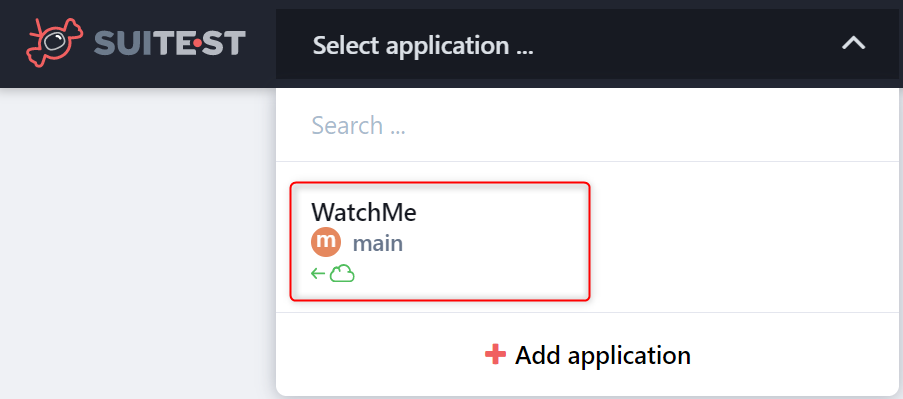
Testing your own application¶
First you need to create Suitest application - see screenshot below.
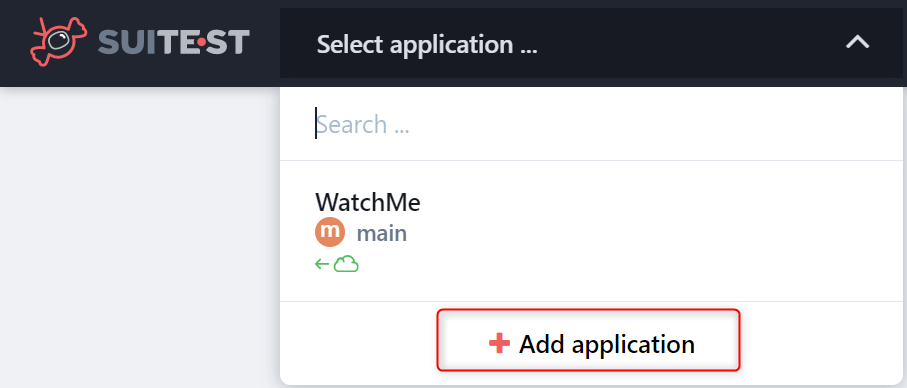
Once your application is created, you need to create and set up a configuration. Make sure that you have: - selected the LG webOS platform - selected the correct instrumentation option - uploaded the application package - set up Suitestify (if using auto-injection on hosted app)
What devices you want to test on?¶
Before you start writing down your test cases, you should decide on which device you want to use. You can either use your own device or connect to one of the devices available in our Suitest Device lab.
Connecting to device from Suitest public device lab¶
Suitest provides several LG webOS TVs to test on.
In order to start testing, you need to have access to one of the following accounts: * A Suitest personal account created with a business email (no Gmail or other general email providers are accepted). * A Suitest organization account in trial period or with paid subscription.
For connecting to one of these device, just click to list of devices, type LG into search bar, find available device (status ready) and click on connect icon next to it.
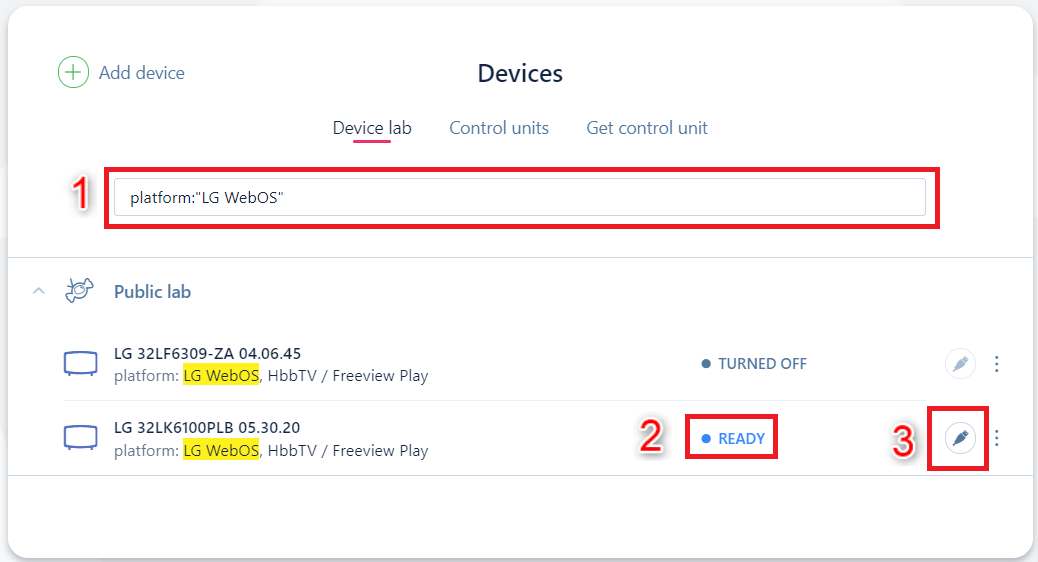
Connecting to own LG webOS TV¶
In order to connect to your own device, first you need to add your LG webOS device to Suitest. After you are done, go to list of devices and click on connect icon next to your device.
Controlling the TV¶
Once connected to the TV, the VRC is displayed on the right side of Suitest web application. To check that you are connected correctly you can press some buttons on the VRC and you should observe some changes on the device's screen. When being connected to Suitest, you can still use your physical remote control.
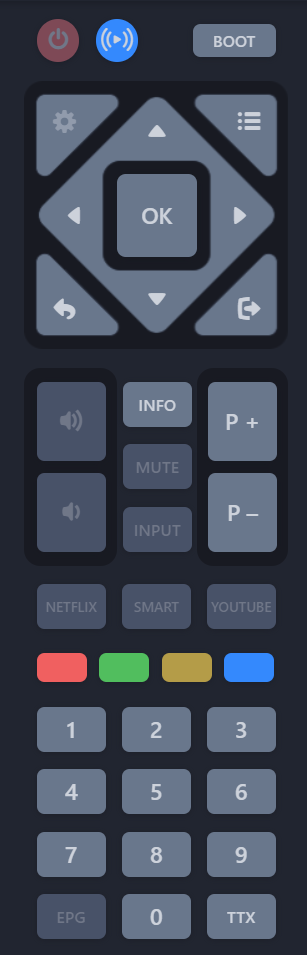
What use cases you want to test?¶
No matter if you use our shared WatchMe app or your own application, you should understand our element repository, so that you are able to define elements that you plan to check during the testing. Just make sure that you are connected to a LG webOS device.
After the elements are defined, you can start creating/editing test cases.
How to execute your first test?¶
Make sure that you are connected to a device and that correct configuration (Run test selection) is set up in the test editor.

If you are interested in seeing console/network logs please check how to display them.
Test is then executed by simple click on Run test button in the top menu of your Test editor.