SoloCandy A / SoloCandy C¶
The SoloCandy is a hardware control unit designed and made by Suitest for operating TVs, set-top boxes and other devices through their infrared receiver. It can be used to operate a single infrared device in cooperation with SuitestDrive or a Raspberry Pi/WingBox.
We offer the SoloCandy in 2 variants: SoloCandy A (USB-A) and SoloCandy C (USB-C). You can order it by contacting our sales team through email.

The SoloCandy can be operated by SuitestDrive or any of our hardware units.
SoloCandy with SuitestDrive¶
-
Start SuitestDrive on your host computer.
-
Plug the SoloCandy into an empty USB port to the same host computer. The device added will be tied to this physical USB port. In the case you want to use more SoloCandies with one Raspberry Pi, you might need to use USB extension cables.
-
Attach the IR blaster (see detailed instructions). In case the device is too far from the CandyBox and the blaster does not reach it, you can use a USB extension cable (up to 5 meters supported).

IR blaster attached to the receiver -
Start adding a device that is controlled by infrared. See compatible devices in choosing a control unit and their corresponding guides.
-
After choosing the platform and filling in the details, "Enable SoloCandy support" for your SuitestDrive.
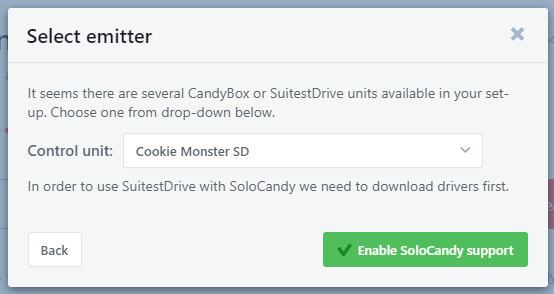
Enable SoloCandy support for your SuitestDrive -
Select the emitter (SoloCandy) and continue with adding the device (based the platforms guide).
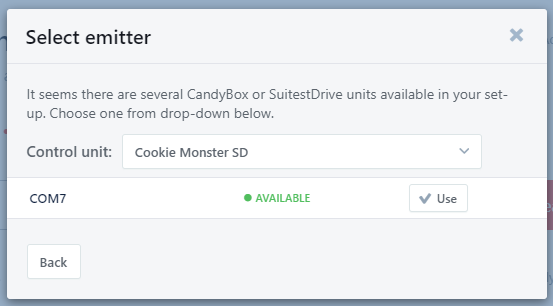
Select the emitter (SoloCandy)
SoloCandy with Raspberry Pi / WingBox / CandyBox¶
In order to install a SoloCandy on your hardware control unit, please follow these steps:
-
Configure your Raspberry Pi / WingBox / CandyBox
-
Plug your SoloCandy into an empty USB port of the control unit.
-
Attach the IR blaster (see example below). In case the device is too far from the USB port and the blaster does not reach it, you can use a USB extension cable (up to 5 meters supported).

IR blaster attached to the receiver. -
Start adding a device that is controlled by infrared. See compatible devices in choosing a control unit and their corresponding guides.
-
Continue the process through the next steps of the wizard.
Setting up a stream¶
If you need a video streaming from the device, you may also set up a USB camera / UVC device in the same way as on the CandyBox.
Something went wrong?¶
Please check the SoloCandy troubleshooting section for guidance.