Control units FAQs¶
Questions regarding the use of devices in Suitest. If you cannot find an answer to your question please contact us.
General¶
How can I transfer my device between Control units¶
Suitest does not support such transfer at the moment. If you want to move your device between Control units, you need to first remove it from the first one and then add it as a new device to the second Control unit.
SuitestDrive¶
SuitestDrive is not automatically updating on Mac OS, how can I solve this?¶
Due to security protocol on Mac OS, SuitestDrive will not automatically update when launched from the default Downloads folder. To enable automatic updates please relocate SuitestDrive to any accessible folder, for instance, Desktop or Applications folders.
How should I remove an unsupported version of SuitestDrive?¶
-
Check the version of SuitestDrive your currently have downloaded.
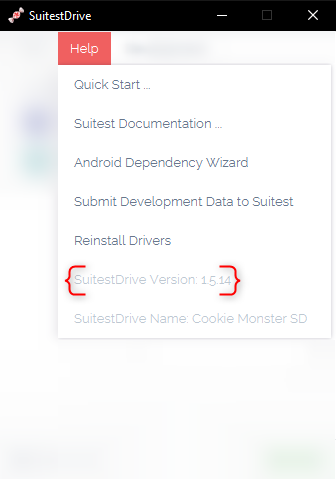
SuitestDrive version location -
If your SuitestDrive version is lower than 1.2.0 then it is no longer supported and should be removed.
-
Remove the old version of SuitestDrive by going to the folder that you have unzipped to originally and remove all the SuitestDrive files.
-
Go into your available control units, find the SuitestDrive your are removing and delete it.
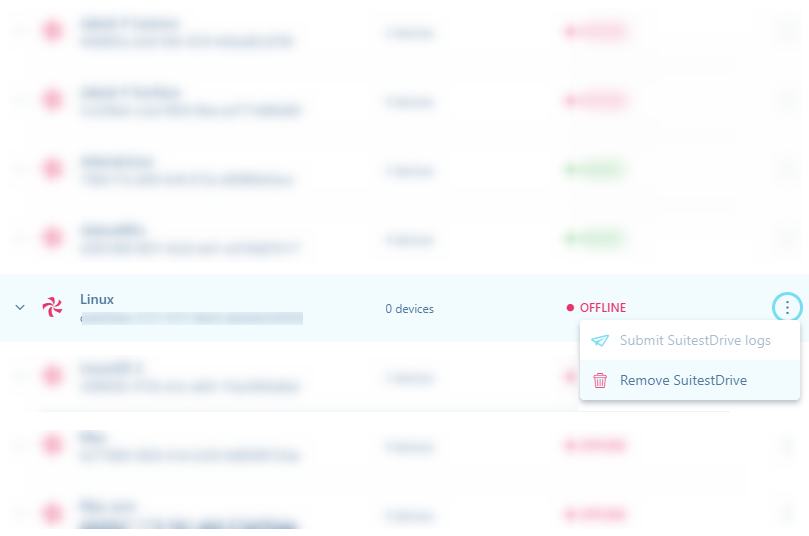
Control units -
Now you can download the latest version from the control units page.
-
Once the latest version of SuitestDrive is downloaded, unzip it and run. For more information check SuitestDrive documentation.
CandyBox/Raspberry Pi/SoloCandy¶
How to attach the IR emitter properly¶
On some devices the position of IR receiver is not too clear. In order to locate the right place, please follow these steps:
-
Find an item that blocks IR signal (e.g. a mobile phone or a book)
-
Place this item on the TV frame / device from the front side
-
Aim the remote control from further distance (at least 20 cm)
-
Press any RC button
-
Check if the device reacted
-
If the device reacted, move the opaque item by a little to one side and repeat the process from step no. 3
-
If the device did not react, you have covered the location of IR receiver
-
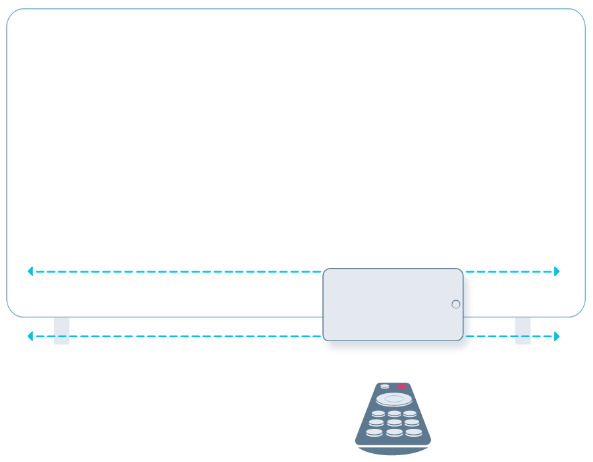
The CandyBox is not responding (powering on), how can I solve this?¶
If the CandyBox boards have no LEDs on or flashing. Try the following steps:
-
Check that the power is connected correctly and the outlet it is plugged into is functional.
-
If the cable connections are functional then please contact our friendly support team
The CandyBox is shown as offline in my Control units, what could cause this state?¶

-
Verify that all cables are connected correctly.
-
Check that the Ethernet cable has an internet connection by plugging it into another device and navigating to
https://the.suite.st. -
Monitor the flashing LEDs, and take note of how they behave in the startup sequence. First, the bottom board will power up, you will see red and green LEDs then the network socket on the bottom board should be green if the connection is functional. After about 30 seconds the control ports will start flashing orange which indicates the CandyBox is fully booted and ready.
If you find that it is a network connectivity issue (no network LEDs) then make sure that the CandyBox can communicate with the outside world (Suitest Servers). Contact your friendly network administrator to allow the CandyBox to go through the firewall on ports TCP 22 and TCP 443.
Is it possible for a Raspberry Pi to handle more than 8 SoloCandies by stacking the USB port to a hub?¶
The amount of SoloCandies that can be used with one Raspberry Pi or with a SuitestDrive on a single computer is limited to eight. Thus, USB hub will not make any difference.
How many webcams can I connect to a CandyBox or Raspberry Pi?¶
Currently the limit is one web camera per control unit.