USB cameras and other UVC (USB video device class) devices¶
See what is happening on your device's screen and record a test run.
You just need to attach a USB camera or another UVC device to one of the USB ports on the CandyBox, Raspberry Pi or a WingBox.
Supported cameras
Officially supported cameras are Logitech C920, C930e and BRIO. Other types may work as well.
Make sure that you are using a recommended combination of Raspberry Pi and power supply. If you do not have right power supply, you may need to connect your camera through a powered USB hub (to avoid an undervoltage).
Please note that currently we support only one UVC device per WingBox / CandyBox / Raspberry Pi.
Streaming with USB camera / UVC device¶
-
Go to your Control units.
-
Open the drop-down next to the control unit.
-
Click on Stream.
-
Select resolution, frame rate and rotation. Once these options are selected, click on the Start button to start streaming.
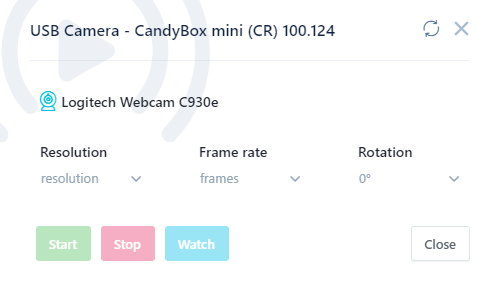
USB camera / UVC device - Stream options -
To watch the stream, click on the Watch button.
Please keep in mind that the stream will last for 24 hours, then you have to start it again.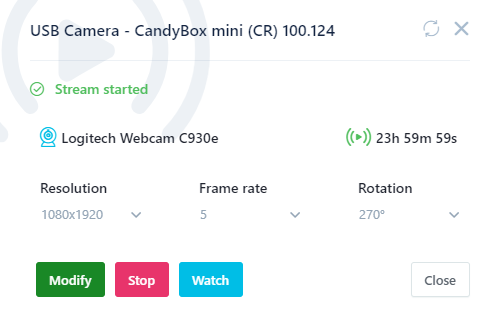
USB camera / UVC device - Stream started
Recording with USB camera / UVC device¶
Based on your use case, visit the following pages of our user documentation:
- Recording of a test written in our web-based test editor.
- Recording of a Suitest JavaScript API session.
Something went wrong?¶
Please check the USB camera / UVC device troubleshooting section for guidance.