Setting up VIDAA apps¶
- VIDAA
At this point you should have a working VIDAA device configured in your Suitest account. In order to get information from a VIDAA app, you have two choices. Either you use our Lite solution or manually insert the Suitest instrumentation code into every HTML file of your app. Comparison below.
With Suitest VIDAA support you can test both sideloaded apps as well apps that are installed from the store. In the latter case, please skip the next section and continue by specifying the application.
Sideload the application¶
See VIDAA partner documentation for more information.
Specify the application¶
Before executing the application on your device, you need to specify it inside Suitest.
Inside application configuration in Suitest (tab App details), you need to define the AppId.
If you are testing a sideloaded app, it is necessary to specify the AppId in the following format debug-yourAppId (e.g. debug-WatchMe).
If you want to overwrite the URL of the application, you can fill the intended URL into the corresponding field. Please keep in mind that this feature works only on some of the older devices.
Choosing Lite or Instrumentation library¶
Suitest is using 2 different solutions to access information from a VIDAA application:
- Lite (recommended)
- No code needs to be inserted into your application.
- Instrumentation library
- Inserting a JavaScript code into your application.
Here you can see the differences between app communication methods:
| Feature support | Lite | Instrumentation library | Instrumentation library (with Suitestify) |
|---|---|---|---|
| Identifying element based on link text | - | ✓ | ✓ |
| Testing pseudo elements | ✓ | - | - |
| Testing more shadow DOM elements | ✓ | - | - |
| Network requests | ✓ | - | ✓ |
| - for audio/video files | - | - | ✓ |
| - to local files | ✓ | - | - |
| - to IP addresses | ✓ | - | - |
| 3rd party cookies | ✓ | - | - |
Using Lite¶
Select Lite - no Instrumentation library (recommended) option inside the App communication method section of your application configuration.
No further action related to the instrumentation library needed.
Use Suitestify with manual library insertion¶
As mentioned above, Suitestify can be used only when the application is specified by a URL inside the application configuration in Suitest.
See Enabling Suitestify for more details.
Insert the library manually¶
Copy and paste the code snippet from the Suitest configuration page into
every HTML file of your application. For best results put it as the
first script element in your HTML file right after the opening
<head> tag.
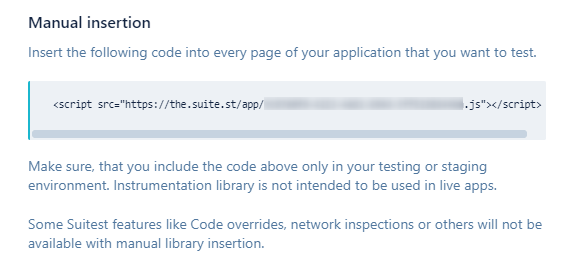
Instrumentation library in production
When inserting the Suitest instrumentation library, ensure you do not accidentally release the app to production with the Suitest code included. Suitest code is intended for testing and could impact the user experience of your application.