Suitestify for HTML-based apps¶
Suitestify works out of box for the HbbTV / Freeview Play, LG webOS, Samsung Tizen (.wgt), Sky, VIDAA, Vizio SmartCast and Websites platforms. You can simply select
Use Suitestify to inject the library automatically to enable
all the cool features Suitestify is packed with.
It is also possible to use Suitestify with other HTML-based platforms such as Android, PlayStation 4, Samsung Tizen (.tmg) and Xbox (One, Series X/S) platforms.
Although, this requires a little more work to set up.
Hosted vs packaged applications
Suitestify can only be used with hosted applications. I.e. applications that are hosted on a remote server and the packaged application bundle simply references the remote URL with the real app.
Instrumenting the application¶
The application (remote URL) must be instrumented manually with Suitest instrumentation library. Check the platform specifics:
- Instrumenting Android apps
- Instrumenting custom HTML-based apps
- Instrumenting PlayStation 4/5 apps
- Instrumenting Samsung Tizen apps
- Instrumenting Sky apps
- Instrumenting VIDAA apps
- Instrumenting Vizio SmartCast apps
- Instrumenting Xbox (One, Series X/S) apps
- Instrumenting Xfinity / Xumo TV / XClass TV apps
- Instrumenting Xumo (Entertainment OS) apps
Enabling Suitestify¶
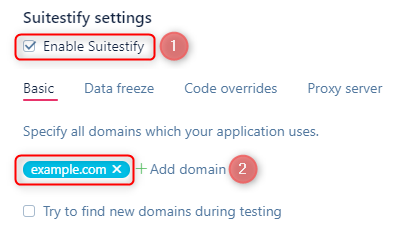
- On the application settings page you will need to enable Suitestify by checking the Enable Suitestify checkbox.
- Make sure application domain name is listed in the Suitestify settings. For example, lets assume that the app is hosted at https://example.com therefore the domain added to the domain list is example.com.
Define Open app override¶
In order for application to go through Suitestify proxy instead of being opened directly, we need to set up Open app override test.
Create a new test in Test editor¶
Test must consist of at least two lines:
Open appline - to let Suitest know that original instrumented application must be open.Open URL (https://example.com)line - to let Suitest redirect to the proxified version of your app. Replacehttps://example.comwith the real URL of the application.
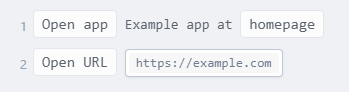
For generic HTML-based platforms
The Open app line should be replaced with a sequence of buttons which would open the app on the device.
Set up Open app override¶
In Application settings on More options tab, set up newly created test into the Open app override section.
Pro tip
Consider putting the application URL into the configuration variables and updating your "Open app override" test to use that variable. This way you can have only one Open app override test used with multiple configurations. E.g. if you have different URLs for you testing, staging and development environments.
Troubleshooting¶
In order for this setup to work, Suitestify server must have access to the URL where the application is hosted. If your URL for some reason isn't available publicly, consider one of two workarounds:
- Define proxy server Suitestify can use to access application URL. You can do so in "Proxy server" section of the Suitestify settings.
- Add Suitestify IP into whitelist to allow us to access the application URL. Suitestify IP can be found in "Proxy server" section of the Suitestify settings.
Tip
Use proxy server option whenever possible, as Suitestify IP might change over time.