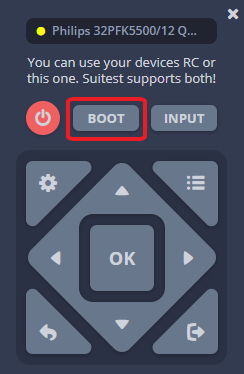Boot sequence¶
A boot sequence is a sequence of key strokes to be executed in order to initialize the device so that it is ready for testing. You can configure the boot sequence for every device separately.
Currently you can only set up the Boot sequence for HbbTV / Freeview Play platform.
Setting up boot sequence¶
To set up the boot sequence connect to a device and open the device details modal and change the Boot sequence.
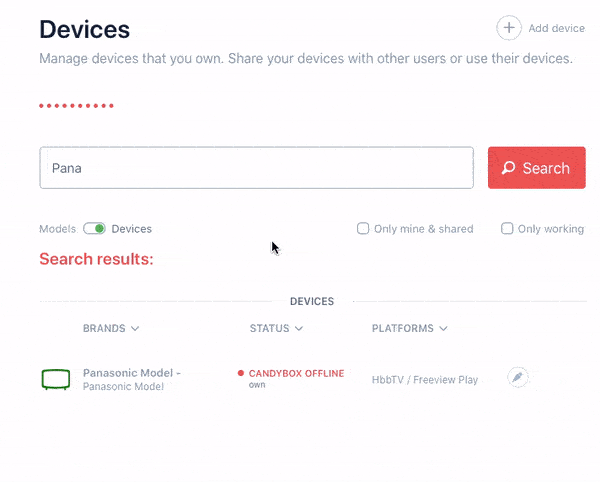
Once you understand what boot sequence you may need for your device, you can edit the sequence, then move on to testing it.
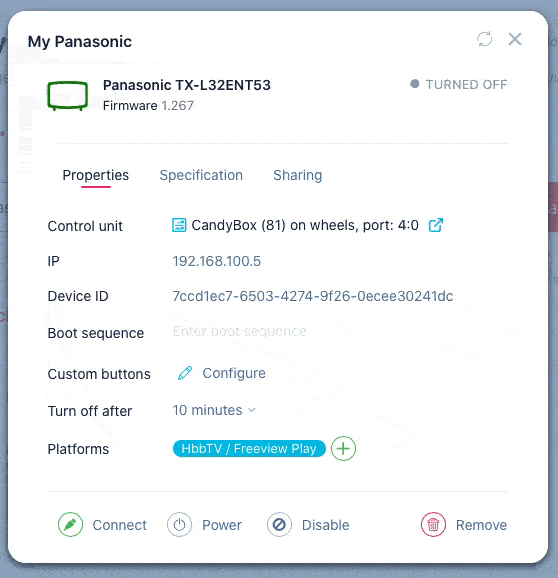
Boot sequence testing¶
Once you create a boot sequence for your device, it is a good idea to use the test button next to your boot sequence in the devices configuration. Creating a boot sequence may require some trial and error therefore testing the boot sequence quickly using the button will be greatly beneficial.
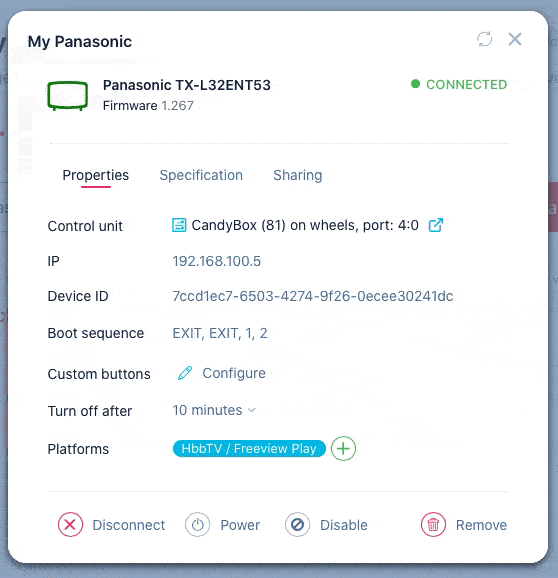
Once you press the test button, you will see the device going through the boot sequence you designed.
Boot sequence for an HbbTV platform¶
To start executing tests, you need to tune the device to the Suitest channel first. To avoid doing this manually every time you start the test, you can set up a sequence of key strokes which does this for you. If your Suitest channel has number 201, then the following sequence of key strokes could work:
201OK
However, there is a catch. This sequence will only work if your TV is already in the TV mode. If the TV input is switched to high-definition media interface (HDMI) or if an application already runs on the device, the sequence will do something completely different from what you expect.
You should therefore experiment with your device to see which key combination
gives the desired effect at all times. We found that pressing Channel Up
usually switches the input mode to TV on most devices, so you can try the
following sequence:
ExitChannel UpOKOK201OK
This does the following:
-
Exitterminates running application. -
Channel Upswitches the channel thus forcing the device into the TV mode. -
OKOKconfirms the channel switch. -
201OKputs in the number of the channel to switch to and confirms the choice.
Note: Suitest presses
Exitfollowed byRedafter your boot sequence is executed. If the device has been turned off, Suitest will turn it on and wait for it to boot up before executing the boot sequence.
Using boot sequence for Non-HbbTV platforms¶
You can use the Boot sequence for other platforms in the same way as for HbbTV platform, but for a different purpose. For example, you can set up the boot sequence to launch a specific application or set a necessary setting on the device.
Please note that on a device supporting multiple platforms, you can currently configure only a single sequence.
VRC "Boot" button¶
When you are connected to the device in Suitest you can use the virtual remote
control (VRC) as a replacement for the traditional remote control. VRC also
features the BOOT button. This button will execute the boot sequence that is
specified.