Recording specific device buttons¶
Suitest allows you to record or rewrite buttons which were either not recorded during initial device setup or were recorded incorrectly.
To record or rewrite buttons for an already added device do the following:
-
Open the device's details within the device list.
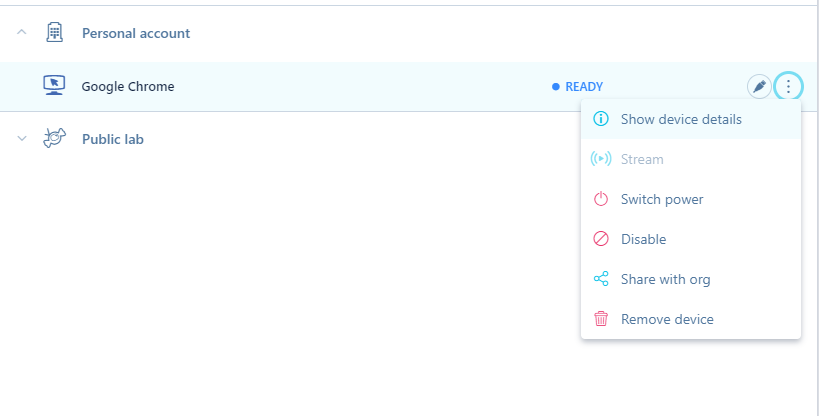
Show device details -
On the properties tab, click on the Configure button.
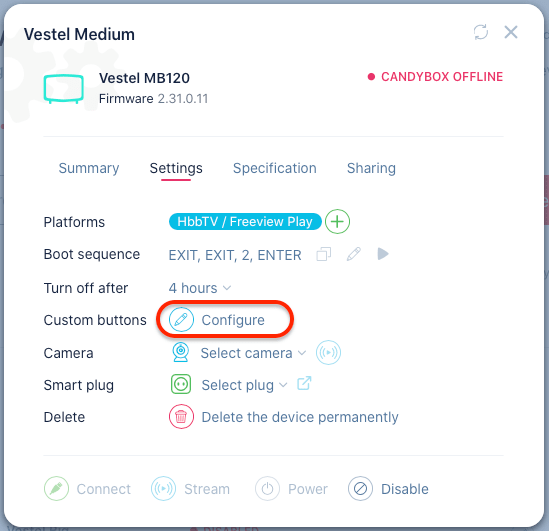
Custom Buttons - Manage -
You will then be asked to disable the device, to avoid being interrupted by other users or breaking planned test packs.
-
Select the control unit (CandyBox / SoloCandy) which will be used to record the infrared signals.
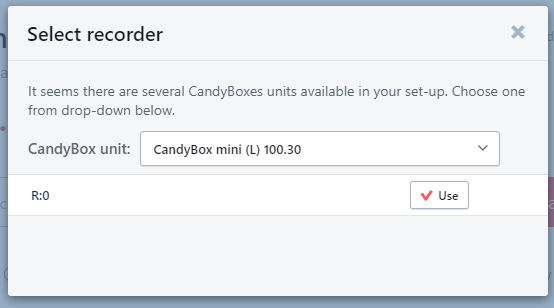
Selecting recorder -
Once you select a recorder, you can select a button to record.
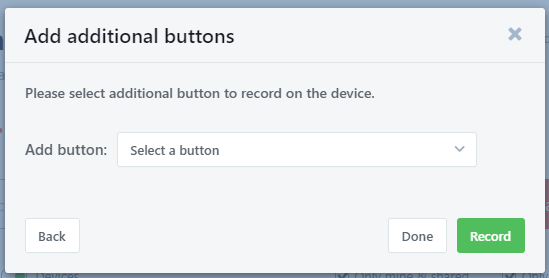
Button selection -
After selecting the button which you will be recording, continue by pressing Record.
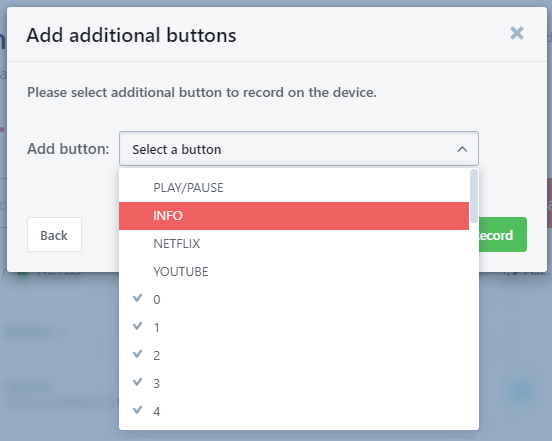
Selecting button to record -
Record the button by pointing your infrared remote to the control unit (CandyBox / SoloCandy). Wait for feedback that the button was successfully recorded.
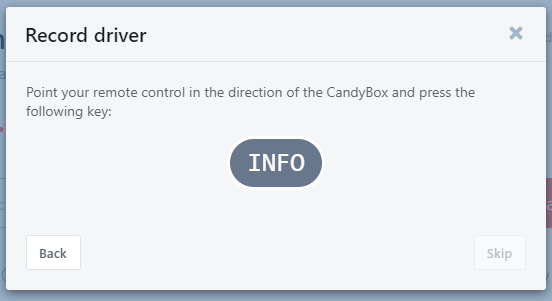
Recording the "INFO" button -
Verify that the button was recorded correctly, by having the control unit sending it to the device via the blaster.
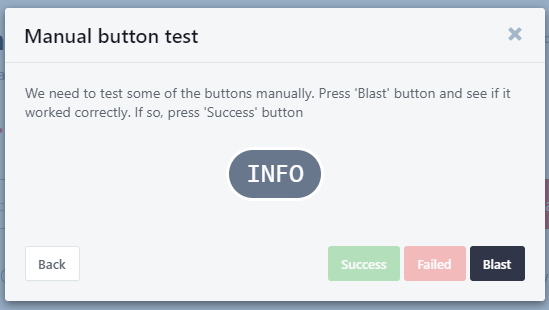
Verifying that the "INFO" button was recorded successfully -
After the button was successfully recorded you can either record more buttons or press Done to close the wizard. Don't forget to enable your device again.