Instrumenting Vizio SmartCast apps¶
- Vizio SmartCast
To instrument a Vizio SmartCast app you have two choices. Either you use Suitestify to have the library automatically injected into the package or manually insert the Suitest instrumentation code into every HTML file of your app. At this point you should have a working Vizio device configured in your Suitest account.
Specify the application¶
Before setting up the instrumentation, you need to specify the application for testing. Inside application configuration in Suitest (tab App details), you can select from two options:
- Using only a URL
- This allows you to use the automated instrumentation and Suitestify
- Using an AppId and Namespace
- Suitest Instrumentation library must be inserted into the application manually
Use Suitestify to inject the library automatically¶
As mentioned in the previous section, Suitestify can be used only when the application is specified by a URL inside the application configuration in Suitest.
See Enabling Suitestify for more details.
Insert the library manually¶
Copy and paste the code snippet from the Suitest configuration page into
every HTML file of your application. For best results put it as the
first script element in your HTML file right after the opening
<head> tag.
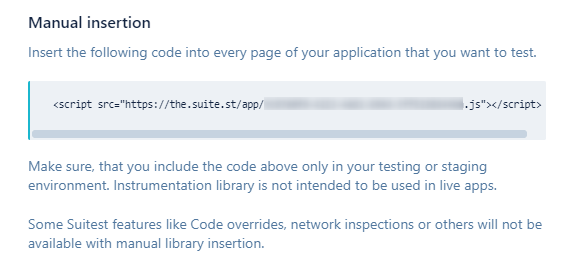
Instrumentation library in production
When inserting the Suitest instrumentation library, ensure you do not accidentally release the app to production with the Suitest code included. Suitest code is intended for testing and could impact the user experience of your application.