SuitestDrive on CandyBox¶
SuitestDrive can be installed and run on the CandyBox or your Raspberry Pi to avoid having a dedicated computer running SuitestDrive.
Please check choosing a Control unit to view the supported devices.
Prerequisites¶
To install and use SuitestDrive on the CandyBox you will need a USB flash drive. The USB flash drive must have the following:
- USB 2.0 Type A (or higher).
- Minimum 4 GB storage.
- Formatted
FAT32partition.
Enabling SuitestDrive¶
To enable SuitestDrive on your CandyBox, do the following:
- Plug the mentioned USB flash drive into any empty port on the back of the CandyBox.
- Go to your Control units.
- Open the drop-down next to the CandyBox.
- Enable the SuitestDrive on the CandyBox.

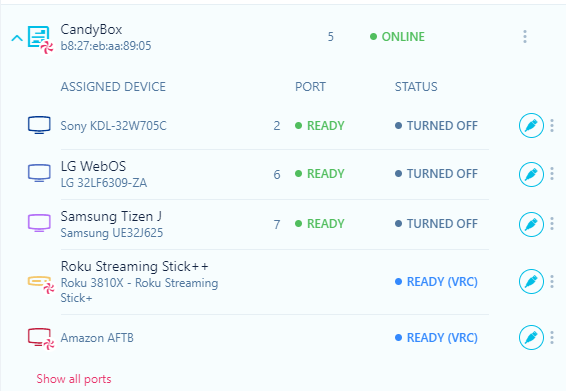
The SuitestDrive will be downloaded (this may take some time) and once the automatic actions complete it will be added to your Control units.
Troubleshooting¶
Restarting or Disabling SuitestDrive¶
You can restart or disable the SuitestDrive that is on the CandyBox. To do this, do the following:
- Go to your Control units.
- Open the drop-down next to the CandyBox.
- Press restart or disable.
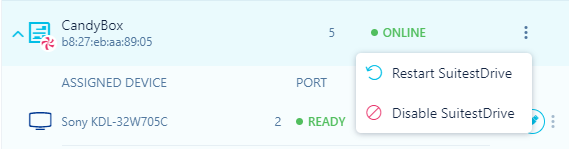
Important: Do not unplug the USB without disabling the SuitestDrive first, otherwise, you risk damaging the SuitestDrive installation.